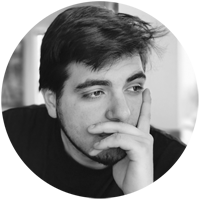What is Shared Computer Activation?
With a Microsoft 365 or Office 365 subscription that includes the Microsoft Office Desktop Applications, users can install and activate the desktop apps only on a limited number of devices, such as 5 PCs. If you have a scenerio where multiple users are connecting to or using the same computer this could cause multiple issues with both licensing and activation.
Using the Office Desktop Apps in shared computer activation mode allows the users to sign in individually without it counting against their individual limit, and also allows users to run the Office programs, such as Word or Excel, at the same time on the remote computer (such as in a Remote Desktop enviroment).
A few examples of where using the Office Desktop Apps with shared computer activation enabled could be useful are:
- Two workers share a computer and both of them need to use the Microsoft Office Desktop Apps on that computer.
- Several users connect remotely to a Windows 2019 Server running Remote Desktop Services (RDS) and need access to the Microsoft Office Desktop Software.
- A computer in a conference room needs to have Microsoft Office installed for when users are using this central PC.
- Users connect to Windows Virtual Desktops (WVD) in Azure with the Microsoft Office Desktop Apps installed.
Licensing Requirements
Not all Microsoft 365 or Office 365 plans support shared computer activation. To use shared computer activation you need an Office 365 or Microsoft 365 plan that includes Microsoft 365 Apps that support shared computer activation. Shared computer activation is only for Windows based operating systems, is NOT available for Office for Mac.
Shared computer activation is available in the following plans:
- Any plans that include Microsoft 365 Apps for enterprise (previously known as Office 365 Plus). For example, Office 365 E3 or Microsoft 365 E5.
- Any plan that includes the desktop version of Project or Visio. For example, Project Plan 3 or Visio Plan 2.
- The Microsoft 365 Business Premium plan, which includes Microsoft 365 Apps for business.
Important Notes…
- The Microsoft 365 Business Premium Plan includes Shared Computer Activation. This is NOT the same plan as the Office 365 Business Premium plan.
- The Microsoft 365 Business Premium plan is the only business plan that includes support for shared computer activation. There are other business plans, such as Microsoft 365 Business Standard, include Microsoft 365 Apps for business, but, those business plans don’t include support for shared computer activation.
- Each user that logs into the PC where the Microsoft 365 Apps are installed using Shared Computer Activation must have a license for the Microsoft 365 Apps.
Enable Shared Computer Activation
There are several methods to enable Shared Computer Activation for the Microsoft 365 apps depending on your current situation.
New Install
If you want to enable shared computer activation during the initial installation of Microsoft 365 Apps, you can instruct the Office Deployment Tool to do so during installation.
When you are using the Office Customization Tool at config.office.com or the wizard built into Microsoft Endpoint Configuration Manager, make sure that you enable the option Shared Computer in the Product activation section.
When you are crafting the configuration file manually, make sure to include the following line:
<Property Name="SharedComputerLicensing" Value="1" />
Existing Install
If the Microsoft 365 Apps are already installed and you want to enable shared computer activation a re-installation is not required. There are three options to choose from, however the device must be rebooted in order to apply the change.
- Use Group Policy by downloading the most current Administrative Template files (ADMX/ADML) for Office and enabling the “Use shared computer activation” policy setting. This policy setting is found under Computer Configuration\Policies\Administrative Templates\Microsoft Office 2016 (Machine)\Licensing Settings.
- a. Microsoft 365 Apps for business, which are the apps included in the Microsoft 365 Business Premium plan, doesn’t doesn’t support the use of Group Policy, so you’ll need to use another method to enable shared computer activation. If a user already activated the Microsoft 365 Apps before shared computer activation was enabled, you have to reset the activation to allow shared computer activation to work.
- Use Registry Editor to add a string value (Reg_SZ) of SharedComputerLicensing with a setting of 1 under HKEY_LOCAL_MACHINE\SOFTWARE\Microsoft\Office\ClickToRun\Configuration.
- Download and run the Microsoft Support and Recovery Assistant.
Verify the Install
After Microsoft 365 Apps is installed, you can verify that shared computer activation is enabled on that computer.
Additional Details on Shared Computer Activation can be found on the Microsoft Support Site