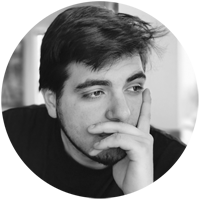Symptoms
Authentication automatically fails in some Microsoft Office applications and Outlook may go into the “Need Password” state without any interaction. Additionally, when you make a Web Account Manager API call to FindAllAccountsAsync, you may see error code “-2147024809” in the AAD logs or Office Client logs.
Important
This issue occurs only on computers that are running Windows 10, version 1703 or later, and Microsoft 365 version 1807 or later.
Cause
The authentication issue occurs because of missing package information about either the Active Directory Authentication Library (ADAL) or Live ID.
Resolution
Tip
To diagnose and automatically fix several common Office sign-in issues, you can download and run the Microsoft Support and Recovery Assistant.
To fix this issue, use PowerShell to reinstall the packages for Azure AD WAM plugin (for organizational or work accounts) and Live ID (for personal accounts such as @outlook.com, @hotmail.com, and so on). To do this, follow these steps:
- Right-click the Windows icon in your task bar, and then select Windows PowerShell (Admin).
- If you’re prompted by a User Account Control (UAC) window, select Yes to start PowerShell.
- If your issue is about a work account, you have to fix the Azure AD WAM plugin package. Run the following command in the command console:
PowerShell
if (-not (Get-AppxPackage Microsoft.AAD.BrokerPlugin)) { Add-AppxPackage -Register "$env:windir\SystemApps\Microsoft.AAD.BrokerPlugin_cw5n1h2txyewy\Appxmanifest.xml" -DisableDevelopmentMode -ForceApplicationShutdown } Get-AppxPackage Microsoft.AAD.BrokerPlugin - If your issue is about a personal account, you have to fix the Live ID package. Run the following command in the command console:
PowerShell
if (-not (Get-AppxPackage Microsoft.Windows.CloudExperienceHost)) { Add-AppxPackage -Register "$env:windir\SystemApps\Microsoft.Windows.CloudExperienceHost_cw5n1h2txyewy\Appxmanifest.xml" -DisableDevelopmentMode -ForceApplicationShutdown } Get-AppxPackage Microsoft.Windows.CloudExperienceHost
After you run the commands, and if they completed without errors, you may see a quick progress indicator or a status result that contains information about the package installation.