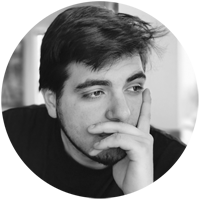- Open a command prompt as Administrator
- In the command prompt, type the following:
- Office 2016 (32-bit) on a 32-bit version of Windows
cscript "C:\Program Files\Microsoft Office\Office16\OSPP.VBS" /dstatus - Office 2016 (32-bit) on a 64-bit version of Windows
cscript "C:\Program Files (x86)\Microsoft Office\Office16\OSPP.VBS" /dstatus - Office 2016 (64-bit) on a 64-bit version of Windows
cscript "C:\Program Files\Microsoft Office\Office16\OSPP.VBS" /dstatus
- You should now get a screen with some license details such as the license name, type and the last 5 characters of the Product Key.
- You can use the last 5 characters of the Product Key to remove it using command:
- Office 2016 (32-bit) on a 32-bit version of Windows
cscript "C:\Program Files\Microsoft Office\Office16\OSPP.VBS" /unpkey:<LAST 5 CHARACTERS> - Office 2016 (32-bit) on a 64-bit version of Windows
cscript "C:\Program Files (x86)\Microsoft Office\Office16\OSPP.VBS" /unpkey:<LAST 5 CHARACTERS> - Office 2016 (64-bit) on a 64-bit version of Windows
cscript "C:\Program Files\Microsoft Office\Office16\OSPP.VBS" /unpkey:<LAST 5 CHARACTERS>
- Enjoy!