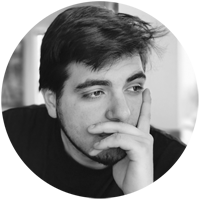Original article: https://www.frankysweb.de/en/windows-server-2025-wrong-network-profile-on-domain-controller/
Domain Controller under Windows Server 2025 currently have the problemthat an incorrect network profile is loaded. After restarting the server, the network profile “Public” is loaded, although it is a domain controller. Here is a screenshot from the GUI directly after starting the operating system
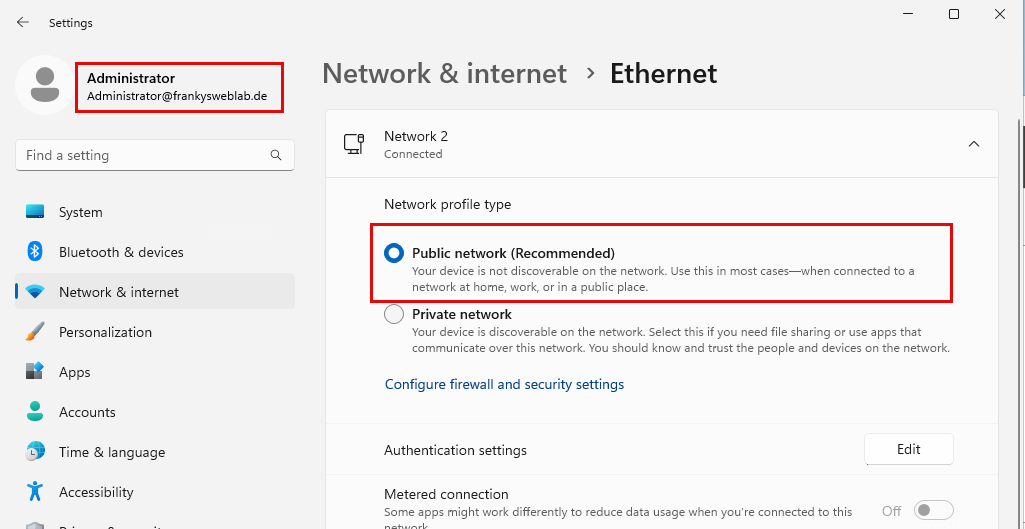
And here is a screenshot from the PowerShell:
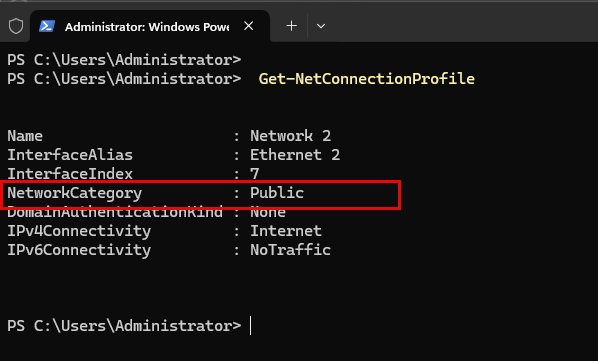
You can see that the network adapter is in the “Public” profile, but the “Domain Autehnticated” profile should actually be loaded here. It should look like this in the GUI:
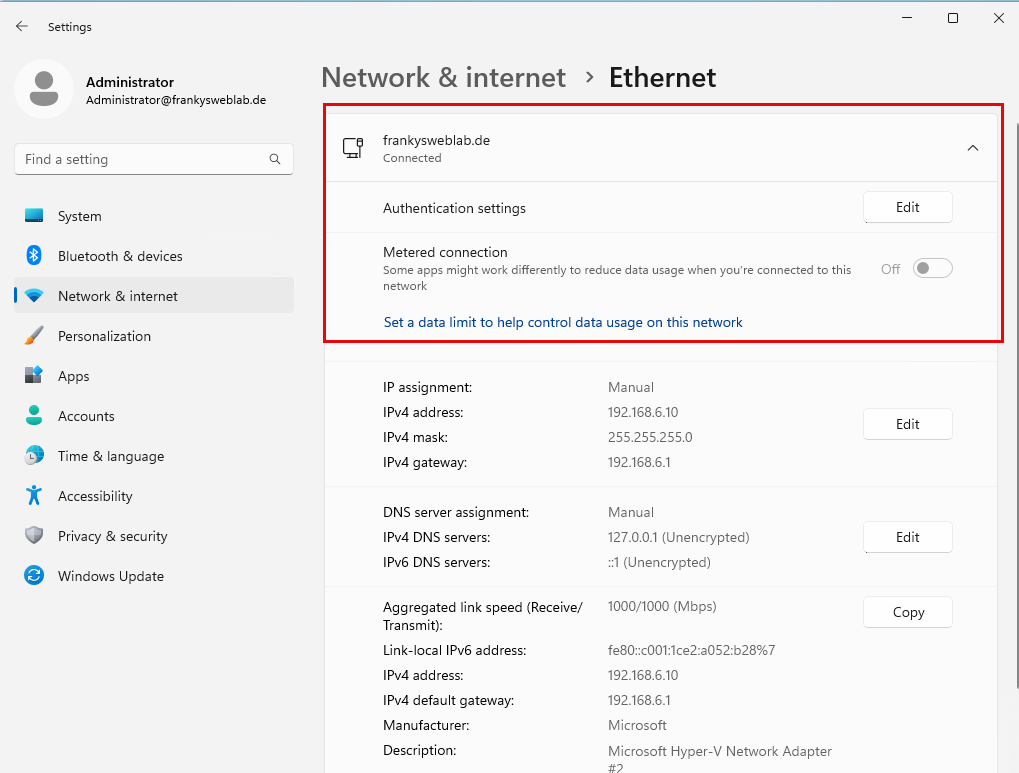
And in the shell as follows:
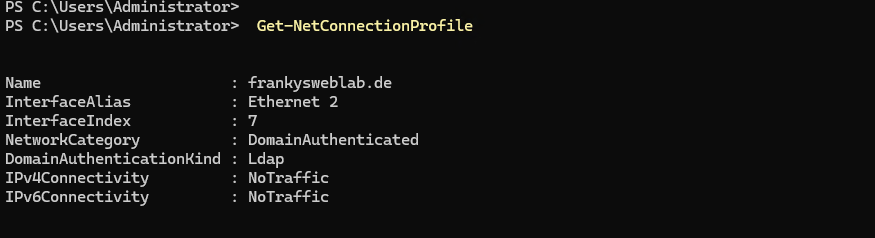
There was a similar problem with Windows Server 2022, the fix from “back then” (adjust dependencies of the “Network Location Awerness” service) no longer helps with Windows Server 2025.
The only thing that currently seems to help is restarting the network adapter after system startup. Here is an example:
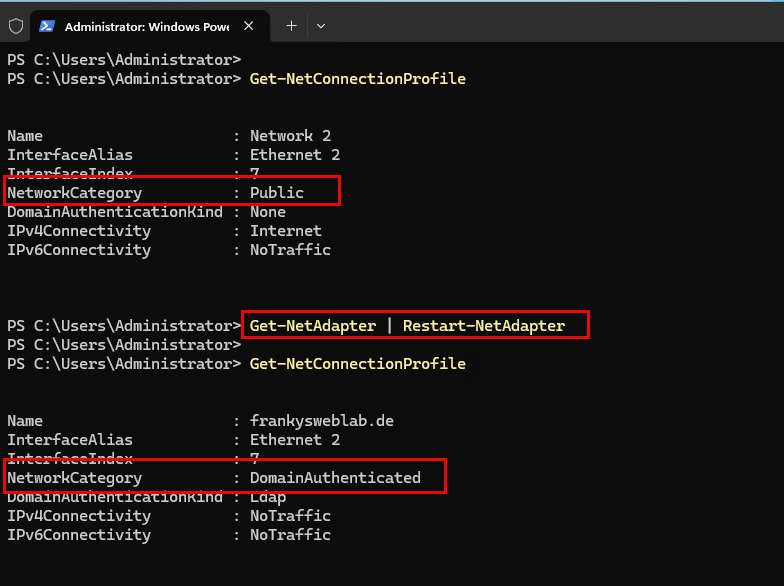
I have already received a few emails on the subject and, as you can see, I was able to reproduce the behavior.
To be honest, I didn’t notice that the wrong profile was being loaded during my initial tests, as I didn’t notice any problems. I would therefore be interested to know whether you are experiencing or have experienced problems with the wrong network profile.
By default, the Windows Firewall rules for domain controllers are loaded in all profiles. Here is an example:
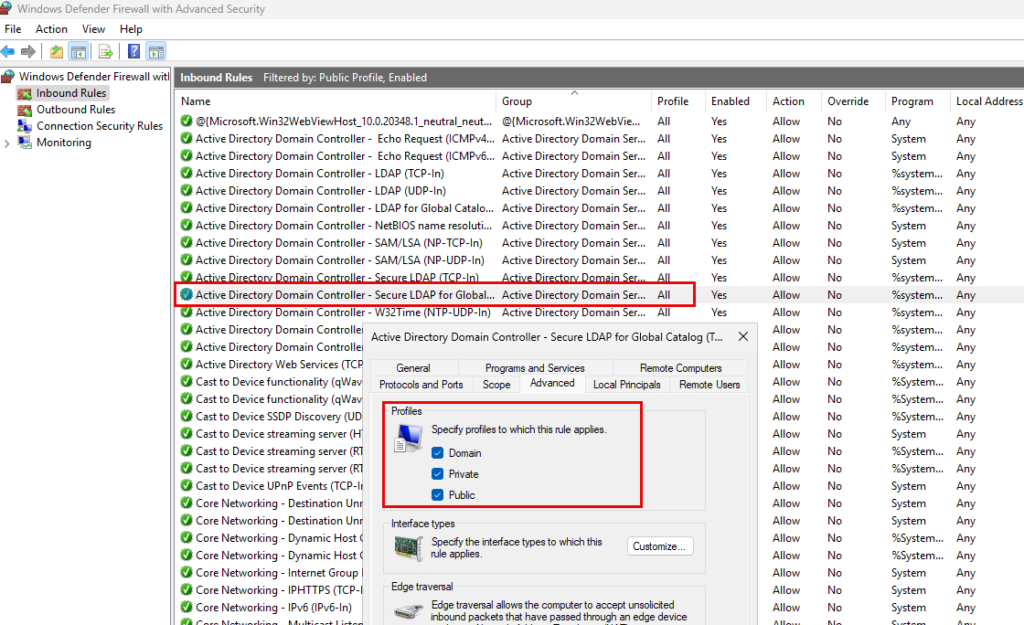
In my environment I have not noticed any problems, domain join, GPOs, replication, etc. all work as expected. I have therefore so far dismissed it as a cosmetic problem. Is it different for you?
The only solution that works for me is to restart the network adapter. However, this has to be done after every system start, as the public profile is reloaded after every restart. I have therefore created a scheduled task as a workaround, which restarts the network adapter at system startup. Here are the settings:
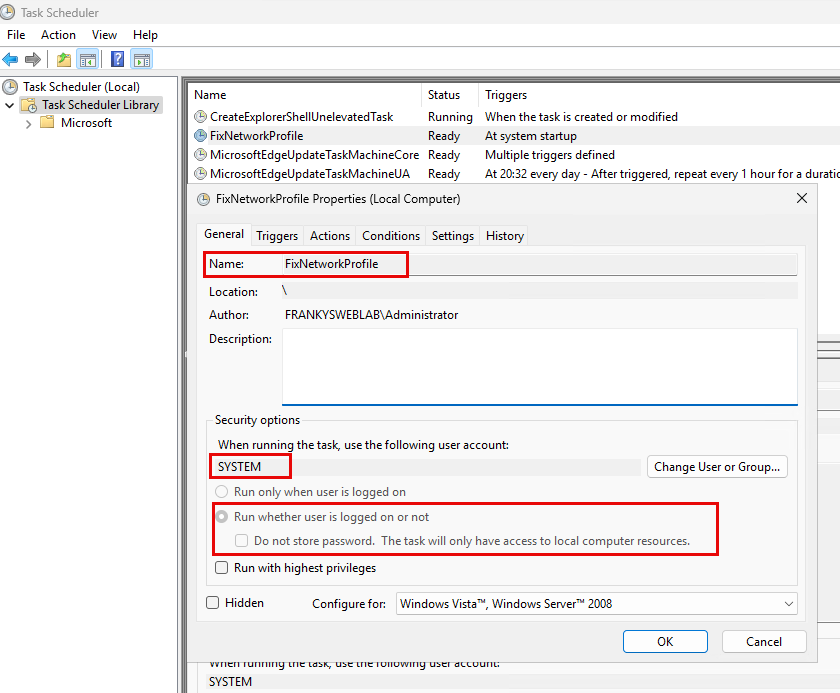
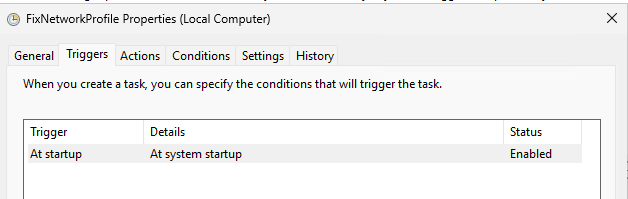
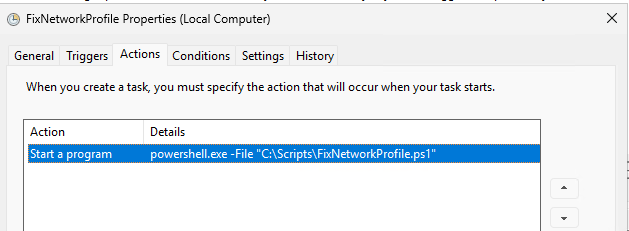
The small PowerShell script then takes over the restart:
|
1
2
3
4
|
$NetworkCategory = Get-NetConnectionProfile.NetworkCategoryif ($NetworkCategory -match "Public") {Get-Netadapter | Restart-Netadapter} |